Desktop Recorder
Some times I need to record some certain activities in my desktop in order to make a kind of video documentation or a kind of tutorial on a certain topic. I used recordMyDesktop in my Linux Mint Debian Edition PC to record my desktop.
To install recordMyDesktop, I use the Synaptic Package Manager. After installed, I can access recordMyDesktop through "Sound & Video" Menu then clicking "Desktop Recorder".
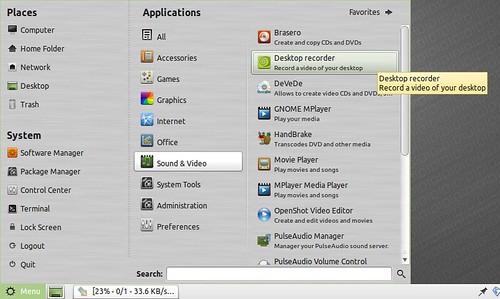
With recordMyDesktop I can select a certain windows to record to by clicking on "select window" button. Or I can leave it to record the whole desktop. The result is a video file in format ogv named output.ogv that placed on my home folder.
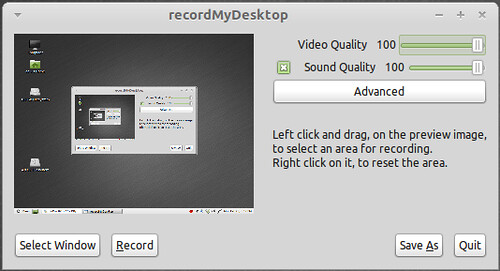
RecordMyDesktop give me an option to save the video result as another name. To start recording my desktop, I hit the "record" button, then recordMyDesktop application windows will disappear. To stop the recording process, I hit the red circle on my lower desktop panel.

Since the output file is in ogv format file, so I need to convert it to other popular video format file, AVI. I use the following command to convert it:
"ffmpeg -i output.ogv -vcodec mpeg4 -sameq -acodec libmp3lame output.avi", the output will have the same quality with the source.
I used following command to produce the vga quality output:
"ffmpeg -i virtualbox.ogv -vcodec mpeg4 -s vga -acodec libmp3lame virtualboxvga.avi".
Ahh.. the final result is good...
Finally I can make good video tutorial
To install recordMyDesktop, I use the Synaptic Package Manager. After installed, I can access recordMyDesktop through "Sound & Video" Menu then clicking "Desktop Recorder".
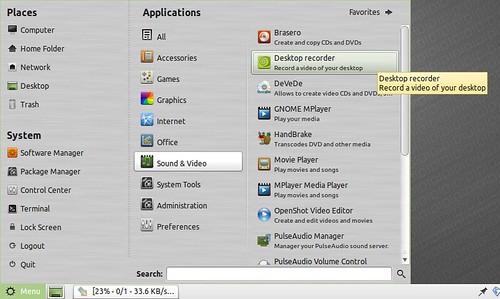
With recordMyDesktop I can select a certain windows to record to by clicking on "select window" button. Or I can leave it to record the whole desktop. The result is a video file in format ogv named output.ogv that placed on my home folder.
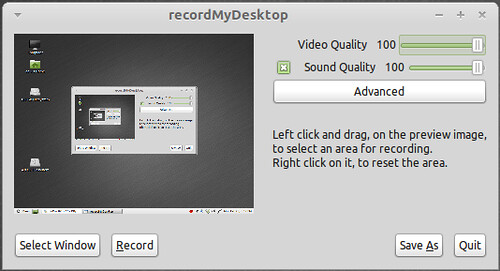
RecordMyDesktop give me an option to save the video result as another name. To start recording my desktop, I hit the "record" button, then recordMyDesktop application windows will disappear. To stop the recording process, I hit the red circle on my lower desktop panel.
Since the output file is in ogv format file, so I need to convert it to other popular video format file, AVI. I use the following command to convert it:
"ffmpeg -i output.ogv -vcodec mpeg4 -sameq -acodec libmp3lame output.avi", the output will have the same quality with the source.
I used following command to produce the vga quality output:
"ffmpeg -i virtualbox.ogv -vcodec mpeg4 -s vga -acodec libmp3lame virtualboxvga.avi".
Ahh.. the final result is good...
Finally I can make good video tutorial
Comments
Post a Comment