How to Hide Comment in Excel 2010 Worksheet
Every month I receive an excel file from my colleague that contains a recapitulation of employee attendance data and my coworkers insert comments in cells which provide explanations on the day an employee is absent.
This of course is a very good thing because I could easily see the reason why one employee did not come to work that day. However, because of all the comments displayed, then it becomes a mess. So to read the comments of the adjacent cell, then I have to close the comments one by one.
Actually excel has provided comments and indicator display options, which we can set it in the Excel Options. Here's how:
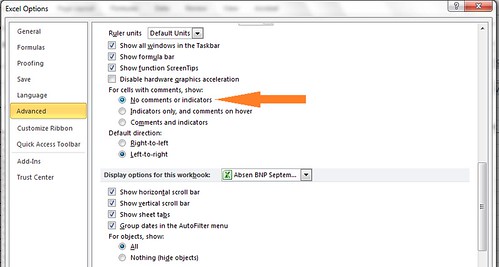
This of course is a very good thing because I could easily see the reason why one employee did not come to work that day. However, because of all the comments displayed, then it becomes a mess. So to read the comments of the adjacent cell, then I have to close the comments one by one.
Actually excel has provided comments and indicator display options, which we can set it in the Excel Options. Here's how:
- Open Excel Options.
- Click on the File tab and in the left panel, then click Options.
- Click on Advanced menu in the left column.
- Scroll down to the Display section then go to "For cells with comments, show:"
- Select "No comments or indicators" if you want to hide all comments and indicators, then click OK.
- Select "Indicators only, and comments on hover" if you want to hide all comments but still show the red indicators, then click OK. In this setting you can mouse over on the red indicator in the cell to show the comment.
- Select "comments or indicators" if you want to show all comments and indicators, then click OK.
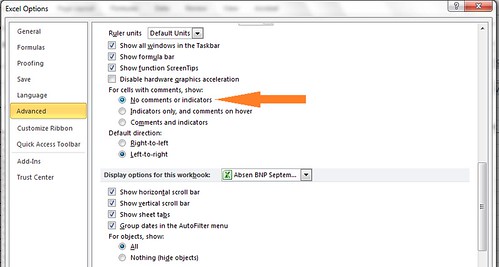
And now you have some options to display comments and indicator in Excel 2010 work sheet. Still has a problem on this? Write your question below.
Thanks for information
ReplyDeletewww.bizebirkurye.com